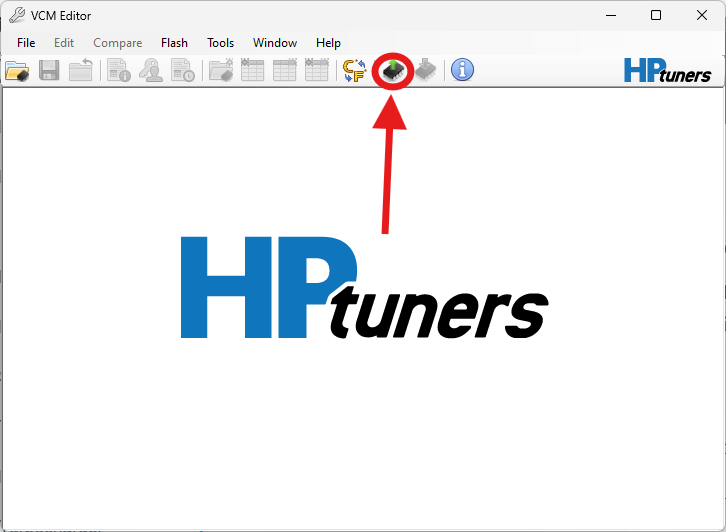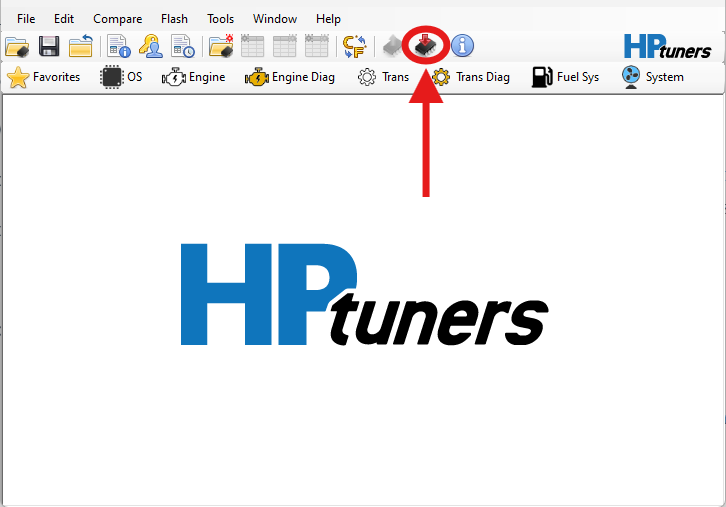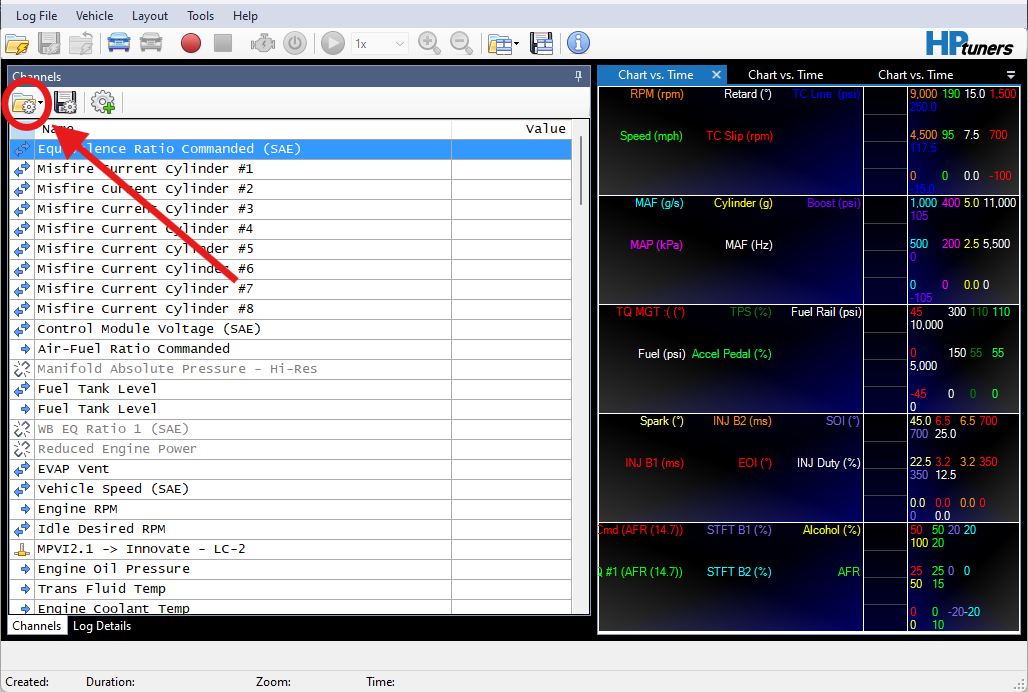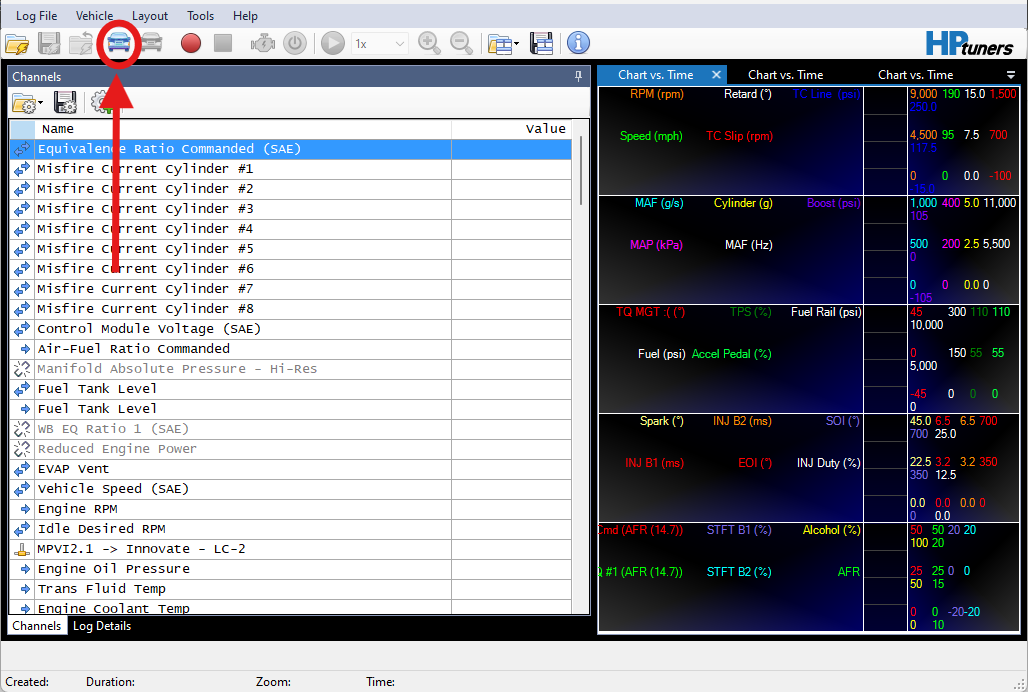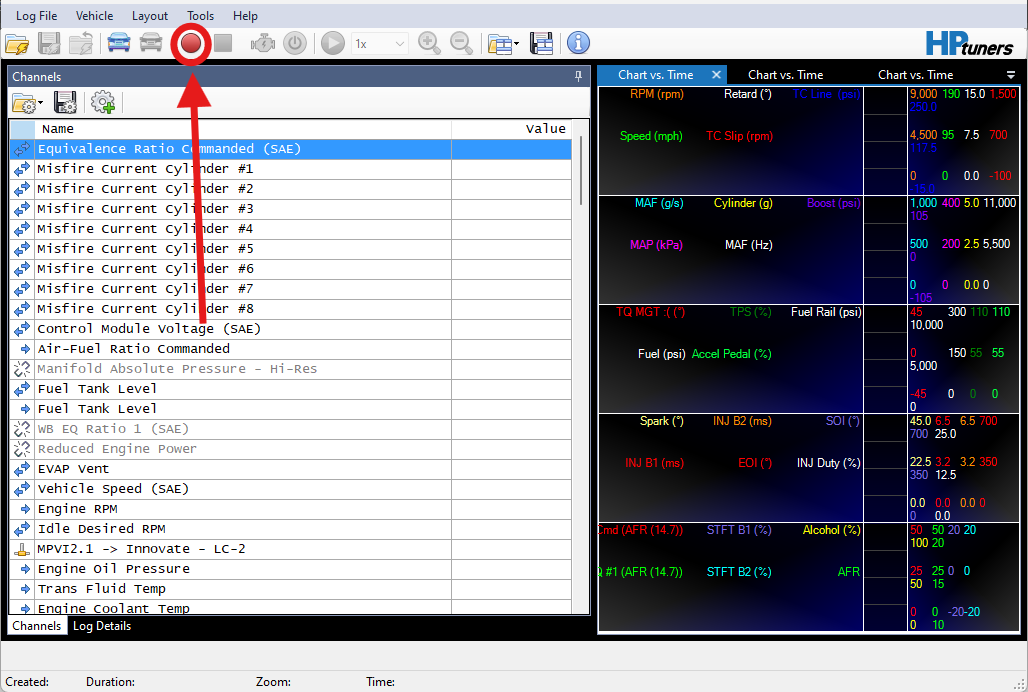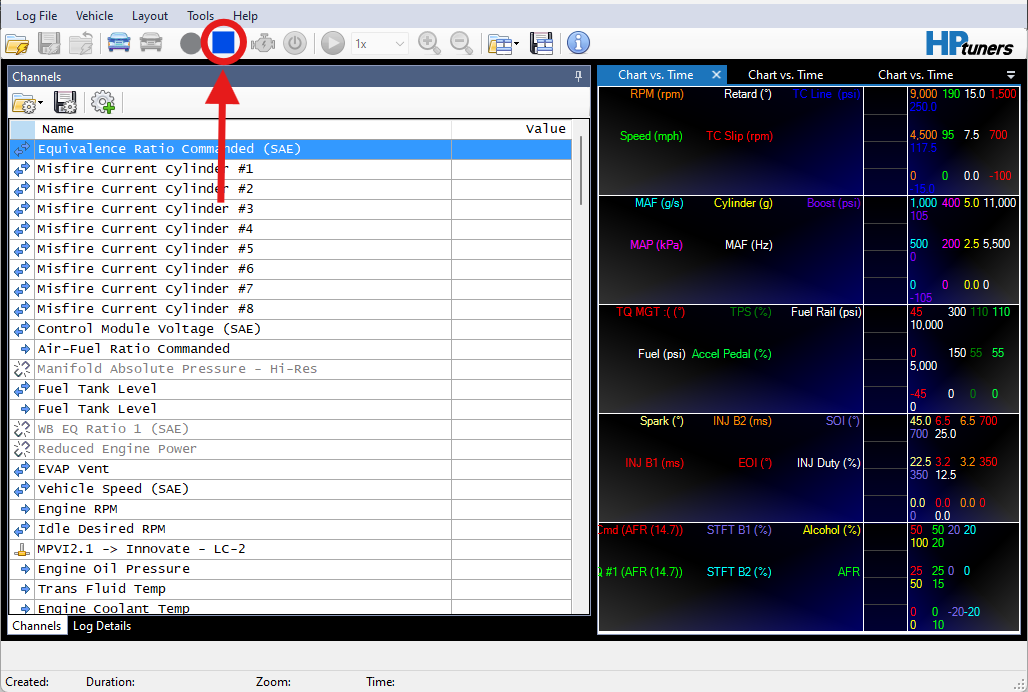Flashing a tune file with HPtuners requires attention to detail to ensure everything goes smoothly. Skipping steps or ignoring proper procedure can delay the tuning process or cause issues.
All vehicles tuned with HPtuners require licensing credits, which must be applied before flashing. These credits can be:
during your MPVI device purchase
purchased/applied during the flash process when prompted
Note: Credits are a one-time purchase per vehicle, unless additional modules (like TCM) require separate licensing.
To find out how many credits your vehicle needs, refer to the HP Tuners supported vehicle list or the software will prompt you with the required amount during the flashing process.
HPTuners Software
To get started with tuning, you’ll need to download the latest version of HP Tuners’ VCM Suite software:
🔗 Download VCM Suite (Latest BETA)
The BETA version includes the most recent updates and features that may not yet be available in the stable release. We recommend using the BETA for the latest support and compatibility with newer vehicles and features.